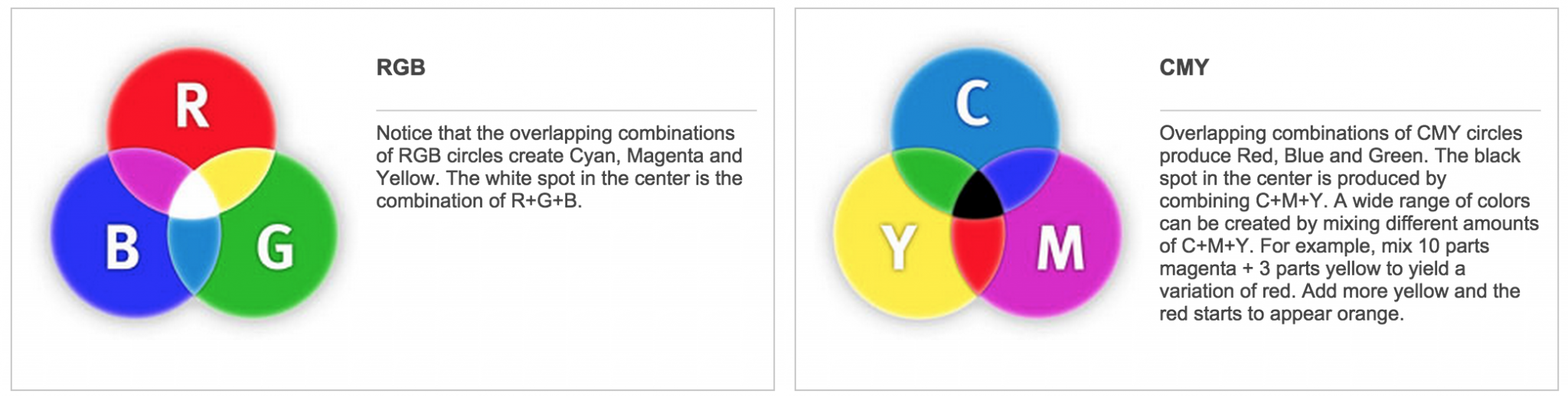Have you noticed your printer colors don’t always match what you see on your computer screen? Think it’s your printer that’s bad? Not necessarily. Understanding the basics of color science along with RGB vs. CMYK will help you identify color matching problems. Luckily for most of us, the steps required to achieve good color matching are much easier today compared with just ten years ago.
But if you’ve ever wondered, “What is RGB or what does CMYK stand for?” you’ve come to the right place! OKI has some tips and guidelines to help identify the cause of mismatched colors along with explanations of key terms such as RGB, CMYK, Gamut and Color Profiles.
What is RGB?
 RGB stands for Red, Green and Blue which are the primary colors within visible light. All of the colors that humans see are created from combinations of RGB light being transmitted to our eyes. Examples of RGB light sources include the Sun, light bulbs, computer screens, traffic lights and smartphone displays.
RGB stands for Red, Green and Blue which are the primary colors within visible light. All of the colors that humans see are created from combinations of RGB light being transmitted to our eyes. Examples of RGB light sources include the Sun, light bulbs, computer screens, traffic lights and smartphone displays.
When looking at a sheet of white paper, our eyes receive a balanced combination of RGB light being reflected off the paper’s surface. White light contains equal amounts of RGB light. The white paper simply reflects most of the white light provided by the Sun or by the lights in the room.
When we see color on a surface, we are seeing light reflected off the surface that is no longer equal parts of RGB. For example, the green grass outside is reflecting mostly green, while absorbing (not reflecting) some of the red and blue light transmitted from the Sun. In order to control the light reflected from the surface of paper, printers use CMYK toner or ink.
What is CMYK?
CMYK stands for Cyan, Magenta, Yellow and Black. By applying different combinations of CMYK toner or ink onto paper, we can remove (or subtract) some of the Red, Green and Blue light reflected from the paper’s surface.
What about K? Printers use CMY+K (also known as black). Rather than mix CMY together to produce black, printers utilize black ink or toner to ensure a pure black color. Also, using black toner and ink in place of CMY helps to reduce the amount of ink required, thereby saving money.
RGB and CMYK’s Relationship
RGB and CMY have a special relationship. Combinations of RGB create CMY, and likewise combinations of CMY will give us Reds, Blues and Greens.
Color Gamut
 A key concept in achieving color matching is understanding the range of colors that your device is capable of producing. Most importantly, the range of colors displayed on your computer screen is typically greater than the range of colors that can be produced by a CMYK printer. The range of colors that a device is capable of producing is known as its color gamut.
A key concept in achieving color matching is understanding the range of colors that your device is capable of producing. Most importantly, the range of colors displayed on your computer screen is typically greater than the range of colors that can be produced by a CMYK printer. The range of colors that a device is capable of producing is known as its color gamut.
- Colors visible to the human eye
- Colors displayed on a typical computer monitor
- Colors that can be reproduced by a printer using CMYK toner or ink.
Notice that the computer monitor has a larger color gamut and is capable of representing a wider range of visible colors compared to a CMYK printer. Vivid greens and blues seen on your display cannot be reproduced with a color printer using only CMYK toner or ink.
Tips for Better Color Matching
One of the most frequent occurrences of color matching takes place when the RGB combinations seen on your computer screen are converted into CMYK toner combinations for your printer to use. Most digital color printers will handle the conversion automatically when they process your print job. However, it is possible that the printer may need to know more about the source of your RGB colors to provide the best match.
Converting from RGB to CMYK
One of the most frequent occurrences of color matching takes place when the RGB combinations seen on your computer screen are converted into CMYK toner combinations for your printer to use. Most digital color printers will handle the conversion automatically when they process your print job. However, it is possible that the printer may need to know more about the source of your RGB colors to provide the best match.
Each digital camera and computer monitor uses a different set of materials to produce reds, greens and blues. And each printer manufacturer has a unique set of pigments and colorants in their inks and toners. A combination of C+M+Y+K on printer A could easily yield a different color on printer B. Thankfully, nearly all modern color devices exchange color information using industry standard color spaces such as sRGB and SWOP CMYK.
Utilizing Standardized Color Spaces
 In order to maximize color compatibility, most modern devices and software applications exchange color information using industry standard color definitions such as sRGB, AdobeRGB, and SWOP. Therefore, if you know your digital camera produces photo files that specify colors using sRGB then you simply instruct your photo editing software and your printer that the colors in your photos utilize sRGB. In layman’s terms, it’s like making sure everything is speaking the same language.
In order to maximize color compatibility, most modern devices and software applications exchange color information using industry standard color definitions such as sRGB, AdobeRGB, and SWOP. Therefore, if you know your digital camera produces photo files that specify colors using sRGB then you simply instruct your photo editing software and your printer that the colors in your photos utilize sRGB. In layman’s terms, it’s like making sure everything is speaking the same language.
If your final artwork or documents will be sent to a printing press or printing service provider, you may be better off converting all of the colors to CMYK or SWOP CMYK using a graphic application like Adobe® Photoshop® or Adobe® Illustrator. Check with your printing service to determine their preference when receiving color documents.
Four Key Takeaways…
- Not all colors you see on your monitor can be reproduced by the printer (due to gamut differences).
- Understand the source of the colors applied to items in your documents, and adopt the use of standard color spaces such as sRGB, SWOP or ISO Coated within your applications and in the items imported into documents such as photos and graphic drawings.
- Setup your graphics applications and printer and to use sRGB and SWOP to describe the colors being applied in your print jobs. And adjust the printer’s media settings to ensure proper handling of the media you are using.
- For critical “must-match” colors such as corporate logos, use pre-printed color swatches that show the actual RGB or CMYK values that your printer uses to reproduce the colors. Then, pick the closest matching swatch and apply the corresponding RGB or CMYK values to the artwork design.
We hope this guide has provided clarification when it comes to understanding RGB and CMYK and color matching. Make sure to bookmark this page as a reference for future print jobs. Happy printing!
Adobe®, Photoshop® and Illustrator are registered trademarks or trademarks of Adobe Systems Incorporated.
Pantone® is a registered trademark of Pantone LLC