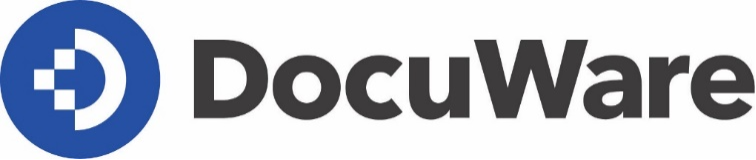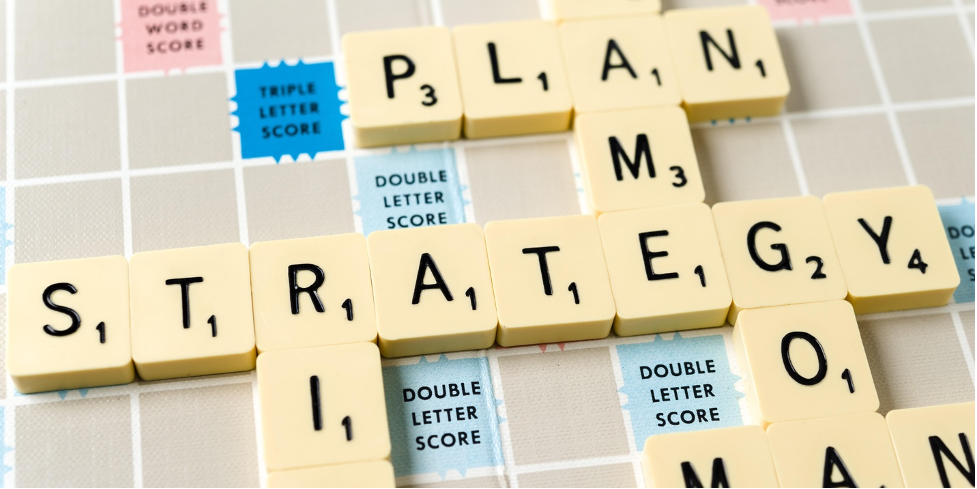By You are probably familiar with the filter feature for storing documents in the DocuWare Client. When you enter “Peters Engineering” as the company name into the store dialog, for example, the “Contacts” field will automatically show the names of the employees registered with Peters Engineering. Why is DocuWare so smart? It’s easy – since DocuWare simply stores all entered data. But what if the data doesn’t exist in DocuWare, but in a CRM?
You can connect to data from a CRM with an External Select List. An External Select List can be a TXT or CSV file or you can access the CRM directly via SQL. The way you connect is flexible. It’s important that you feed DocuWare with a select list in a table that contains the data you need.
This table is then connected with the store dialog in the following manner:
1. You choose one column of the table; for example, the contacts that would be well-suited as the select list with “Contacts” for the store dialog.
2. You choose the “Company” column as the filter for the “Contact” field.
This can be set up in DocuWare Configuration within File Cabinets > Dialogs > Store > Field Properties:
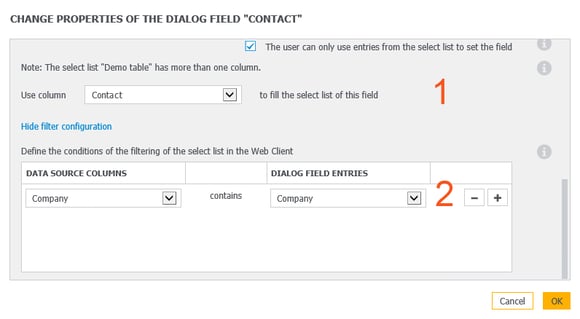
Now when you enter the name of a company from your CRM into the store dialog, the registered employees will be provided as contacts.
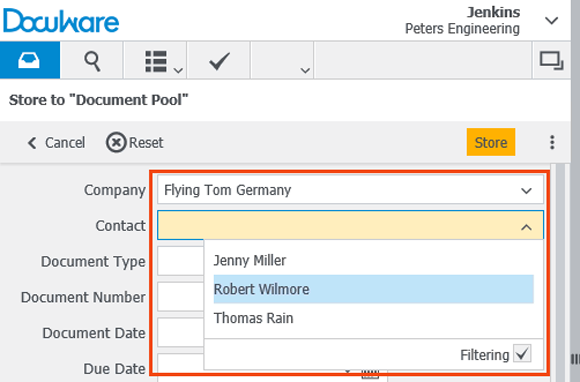
If you use data from external systems to store documents in DocuWare, it helps you to retain data consistency across your company and saves employees time, since they can simply use existing information for indexing – from the first moment they store anything in the electronic file cabinet.
External Select Lists can be connected via DocuWare Configuration.